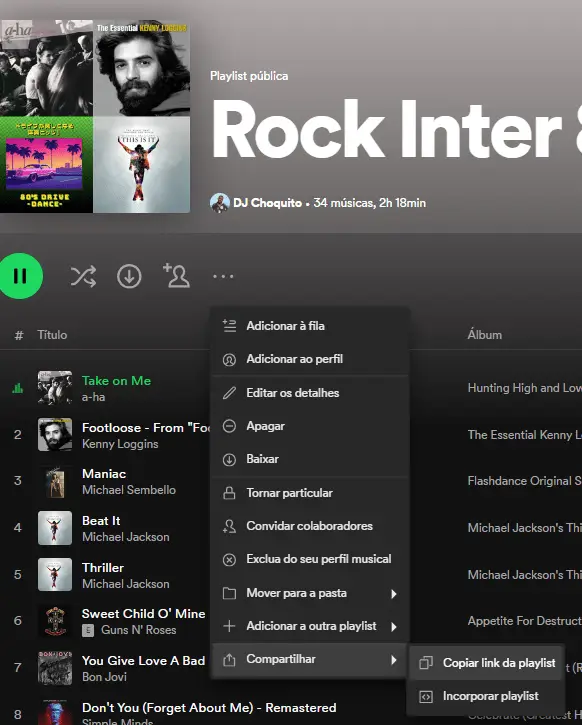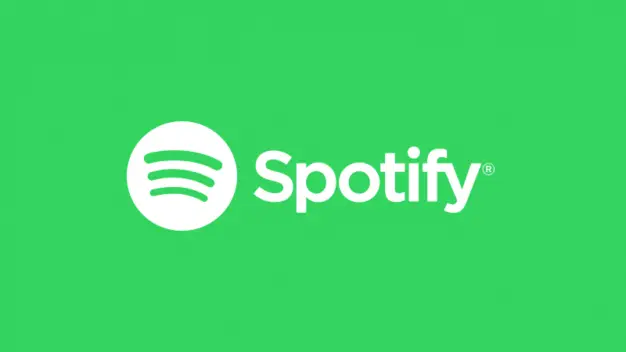A complete step-by-step guide on how to create and edit playlists on Spotify Follow these steps to easily create your own Spotify playlist.
With its user-friendly interface and cross-device synchronization, the Spotify makes managing playlists a breeze. This allows you to engage with your favorite tracks while jumping from one place to another.
Arranging and distributing favorite songs remains a widely practiced art form, from the homemade compilation cassettes of the 1980s and the recorded CD anthologies of the 1990s, to today's digital setlists.
Why not create a personalized playlist of the songs you love for working out, traveling, or cleaning the house, instead of just waiting for a series of hits on the radio?
DJs can take advantage of this by always having a repertoire to use at their events. Check out the tips How to prepare a music script for DJs
How to get Spotify
To get started, the first step is to download Spotify on your mobile devices (iOS or Android), PC or access the web player at open.spotify.com.
Additionally, existing users can subscribe, while new users must opt for a free, ad-supported account or the Premium version, which costs US$ 11,99/month (2024). The benefits of the latter make it easier to create a playlist.
How to make playlist on Spotify?
- Launch the Spotify app
- Navigate to theYour Library”.
- Tap onCreate PlaylistouNew Playlistto start creating a playlist. (A+will appear next to the “Your Library” tab)
- Give a name
- Start adding songs to your playlist
- Tap the “+” icon next to a song to add it to your playlist. Keep adding songs until you’re satisfied.
- Your playlist will automatically sync across all your devices, ensuring a seamless listening experience.

Quick tip: You can also share your playlist on social media by creating a link.
How to edit a Playlist on Spotify?
- Launch Spotify > “Your Library” tab.
- Select the playlist you want to edit from the playlist list.
- To remove a song from the playlist, find the song in the playlist and tap the three-dot icon next to it.
- Choose the “Remove from this playlist” option to delete the song from the playlist.
- If you want to delete multiple songs at once, tap the three dots in the middle of the screen and select “Edit."
- Tap the white circle with a line through it next to the songs you want to remove.
- Tap “Done”

How to change the order of songs on Spotify?
When you create a playlist, you can change the order of the songs. The process is similar in both the desktop app and the mobile app (iOS and Android).
Desktop:
- Open the Spotify app on your computer.
- Go to the playlist you want to edit in the left sidebar.
- Click and hold the song you want to move.
- Drag the song to the desired new position within the playlist.
- Changes are saved automatically. Close the editing window when finished.

On the Mobile App (iOS and Android):
- Open the Spotify app on your mobile device.
- Go to “Your Library” and select the playlist you want to edit.
- Tap the three dots (•••) at the top of the screen.
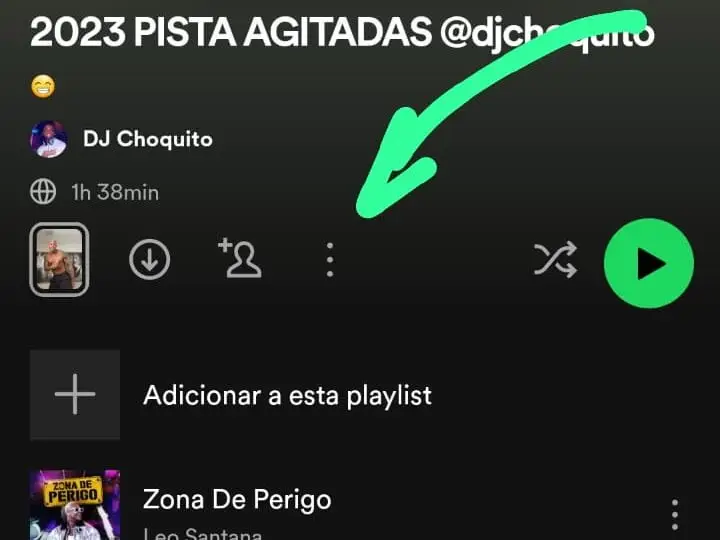
- Select “Edit playlist”.
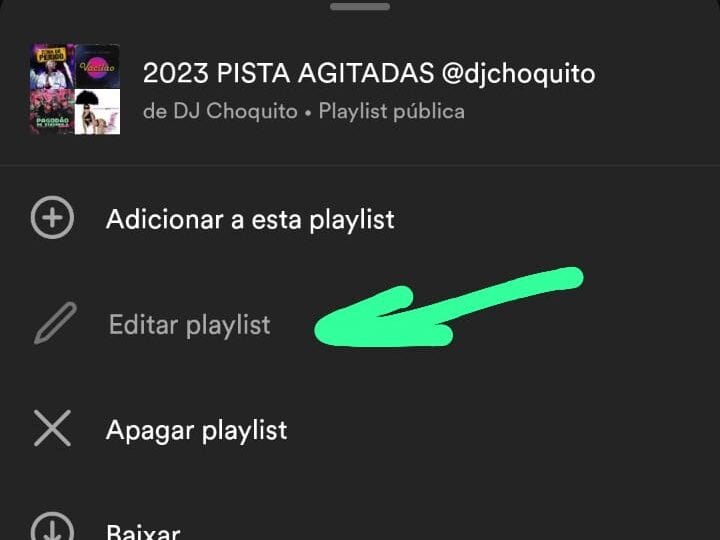
- Tap and hold the three horizontal lines (also known as the drag icon) next to the song you want to move.
- Drag the song to the desired new position within the playlist.
- Tap “Save” in the top right corner to apply the changes.

Please make sure the app is updated to the latest version to ensure all functionality is available.
Changes only occur on playlists created by you. Playlists created by other people cannot be changed.
How do I share playlists with others?
You can share your playlists with others on Spotify by copying the playlist link and sending it to them. You can also share your playlists on social media.